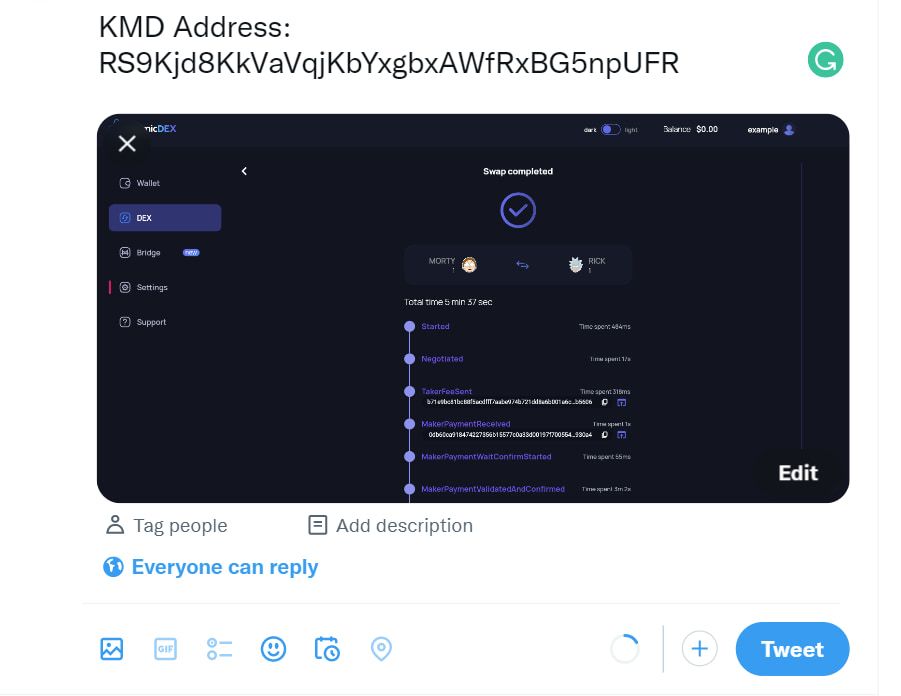Table of contents
Table of contents
Participate in the AtomicDEX Web Twitter Swap Giveaway for a chance to win a share of $1000 in $KMD.
How to Participate
1. Follow @AtomicDEX on Twitter
3. Visit app.atomicdex.io and create a wallet.
4. Make a RICK/MORTY testcoin swap. Post a screenshot in the comment section below this tweet + add your AtomicDEX Web KMD address (preferably in text format).
Rick & Morty Swap Tutorial
The following tutorial covers:
- How to create an AtomicDEX Web wallet
- How to get RICK/MORTY testcoins from a faucet and swap them.
- How to find your KMD address.
Step 1
Visit app.atomicdex.io and select "Accept" on the alpha testing notification pop-up.
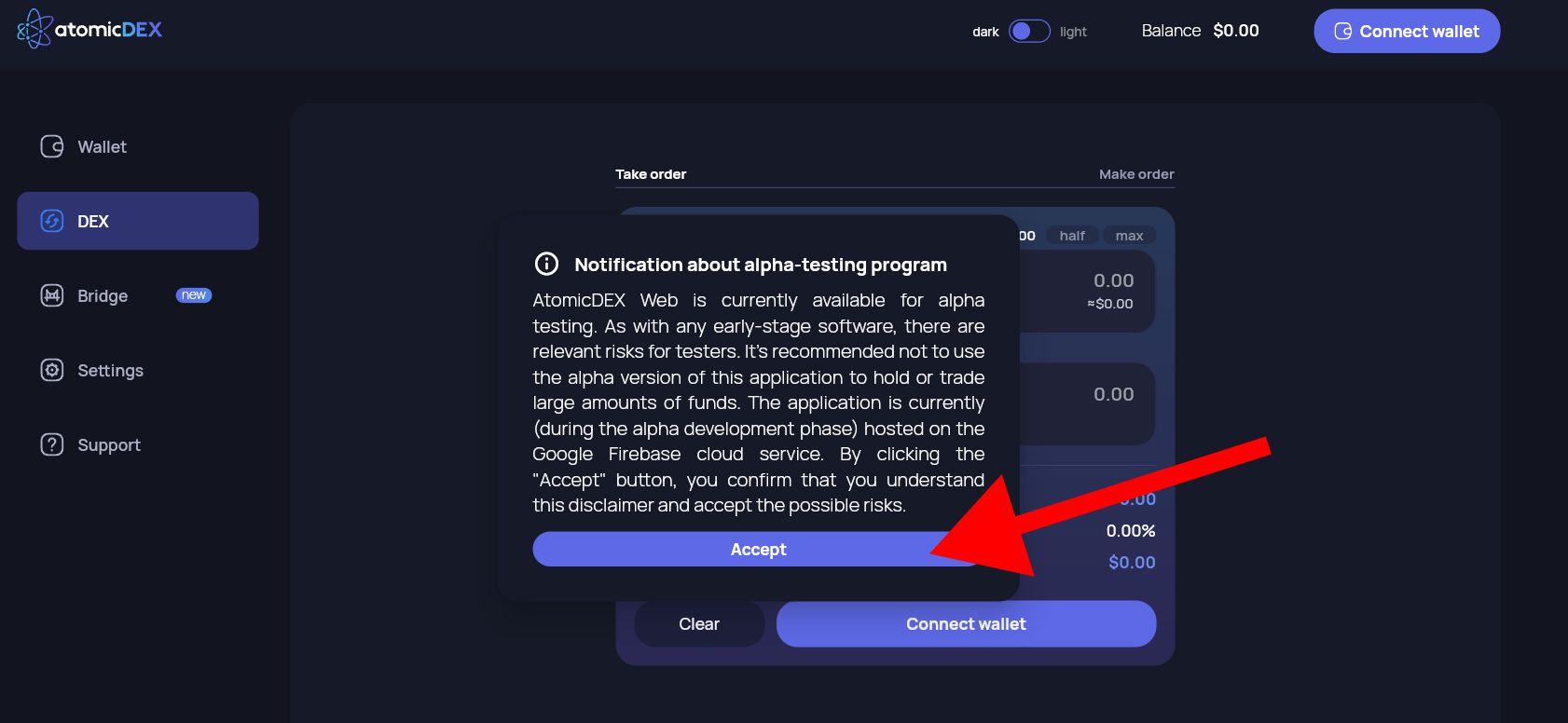
Step 2
Select "Connect wallet" in the top-right corner.
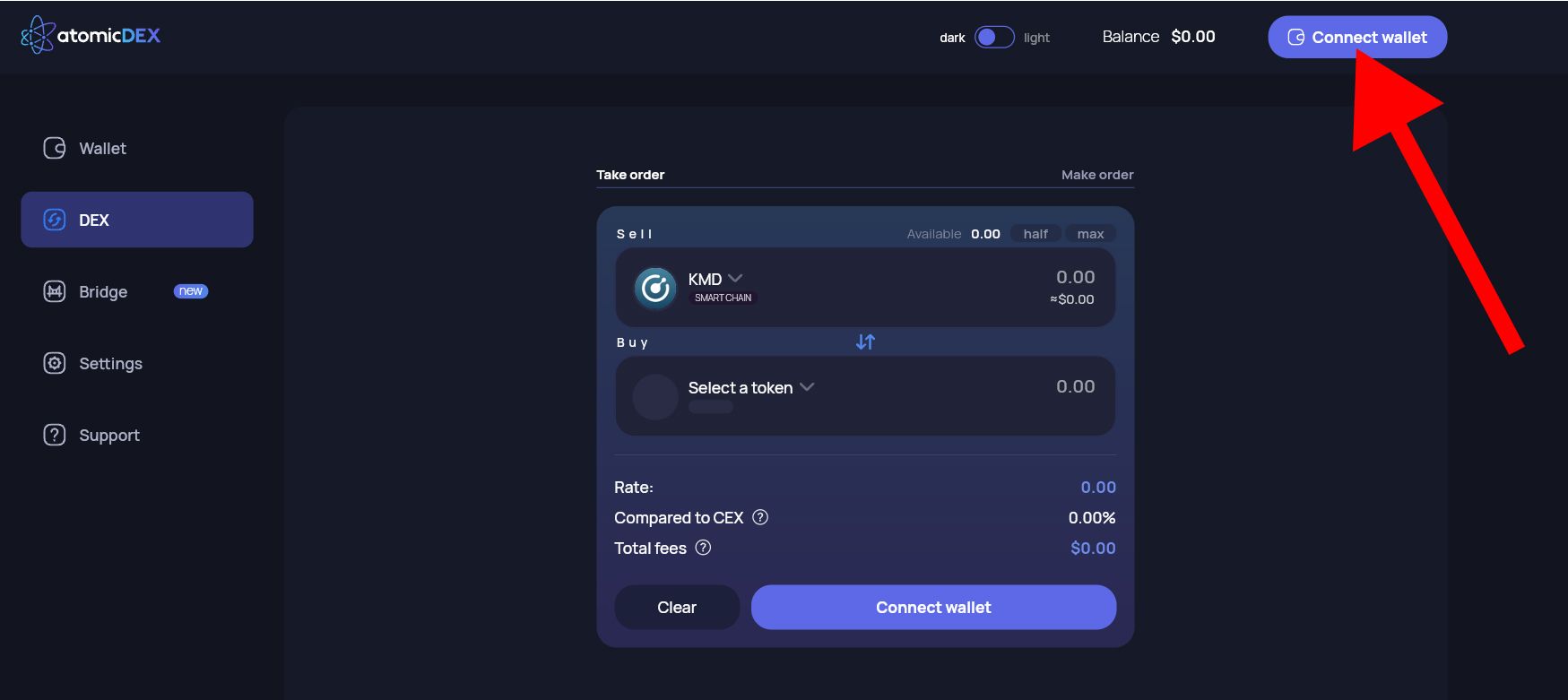
Step 3
Select "Connect AtomicDEX seed" from the list of options.
Alternatively, you can import an existing seed if you already have an AtomicDEX Mobile wallet or AtomicDEX Desktop wallet.
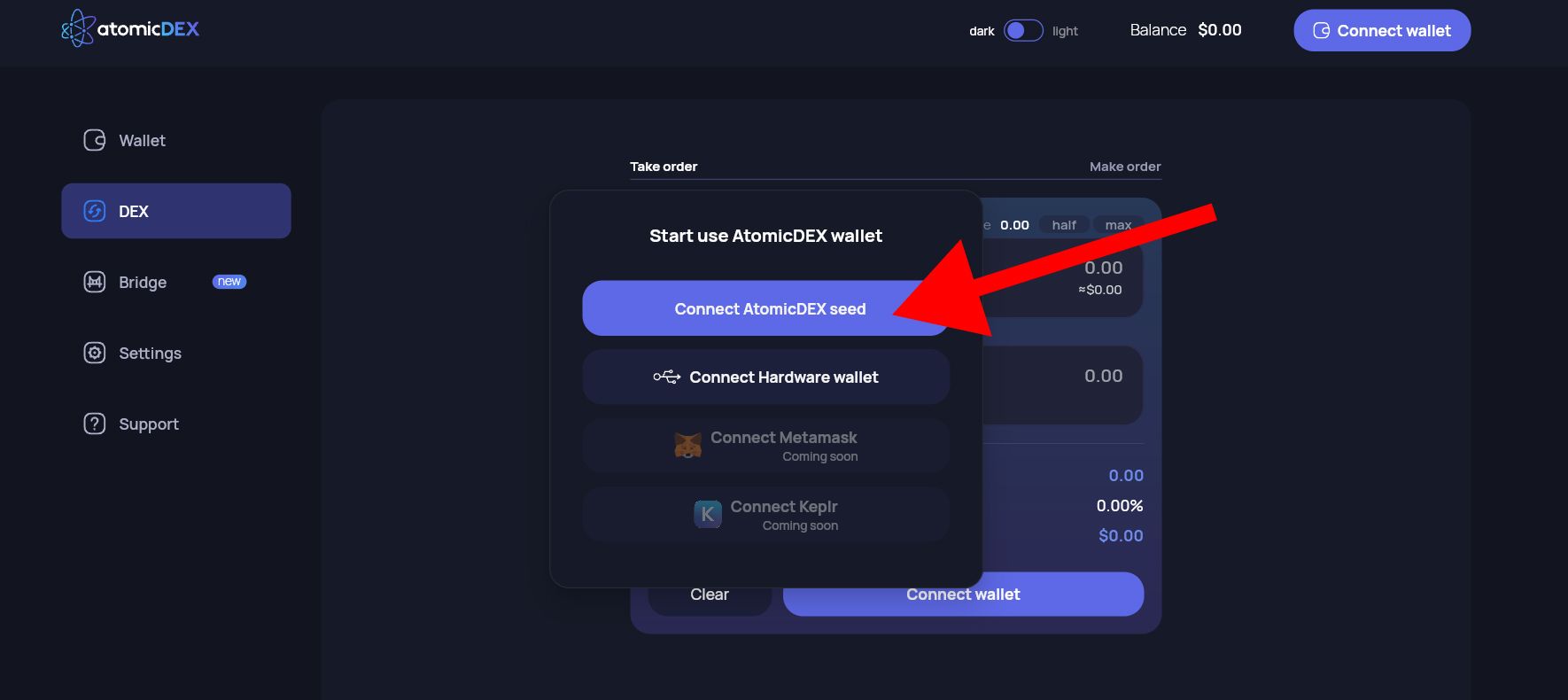
Step 4
Select "create wallet" to set up a new wallet.
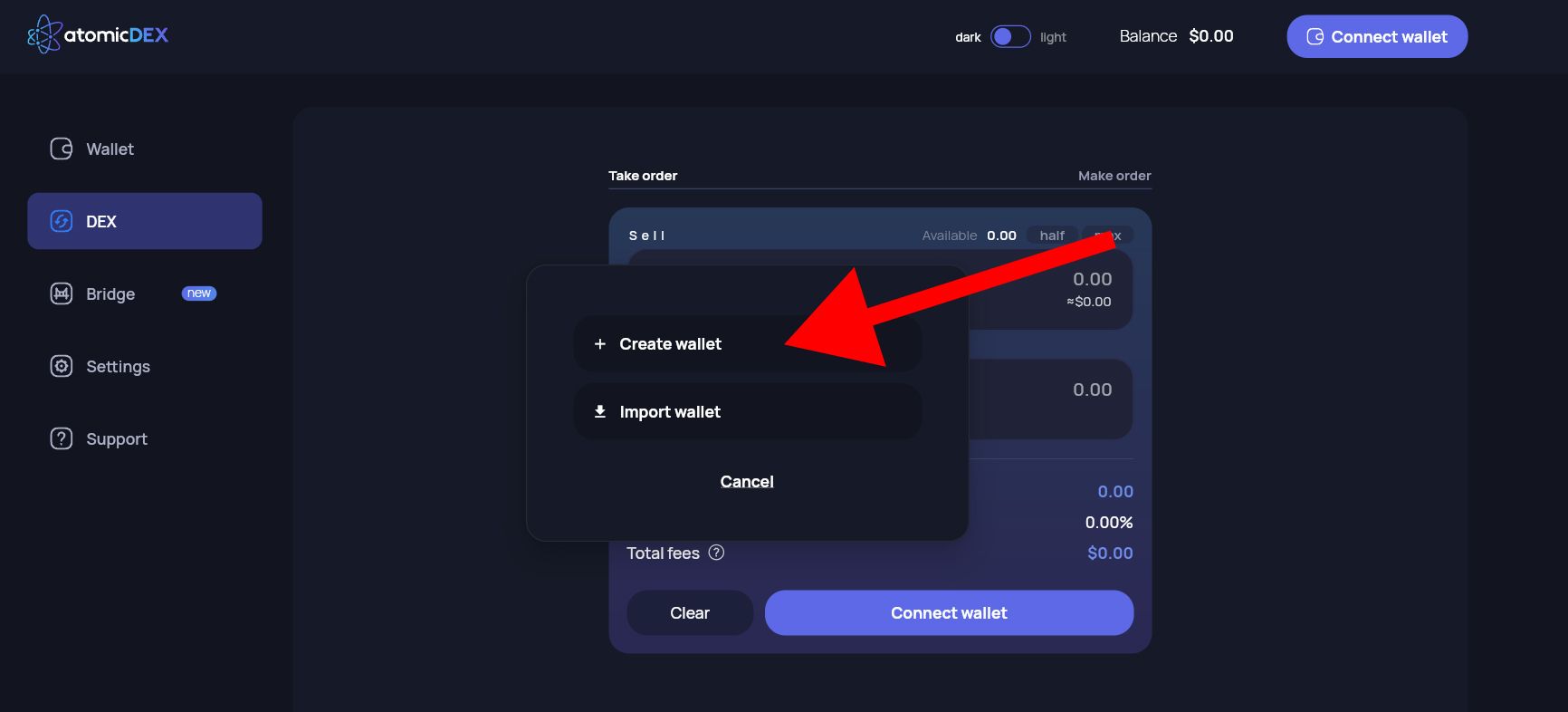
Step 5
- Give your wallet a name 2. enter a password (must be at least 12 characters and include at least one uppercase letter, at least one lowercase letter, and at least one special character). 3. Repeat the password 4. Accept EULA 5. Accept Terms and Conditions 6. Select "Create"
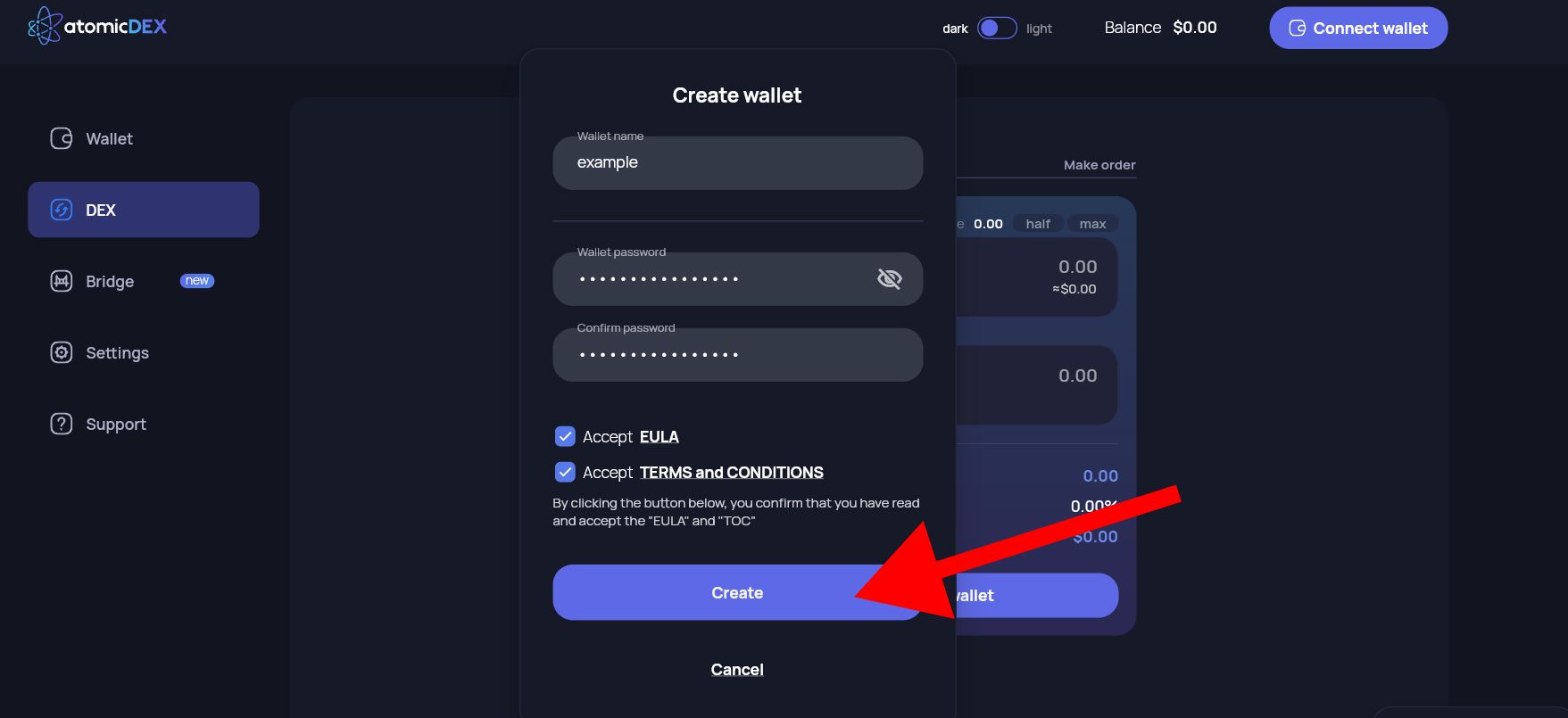
Step 6
Select the "DEX" tab on the left-hand side.
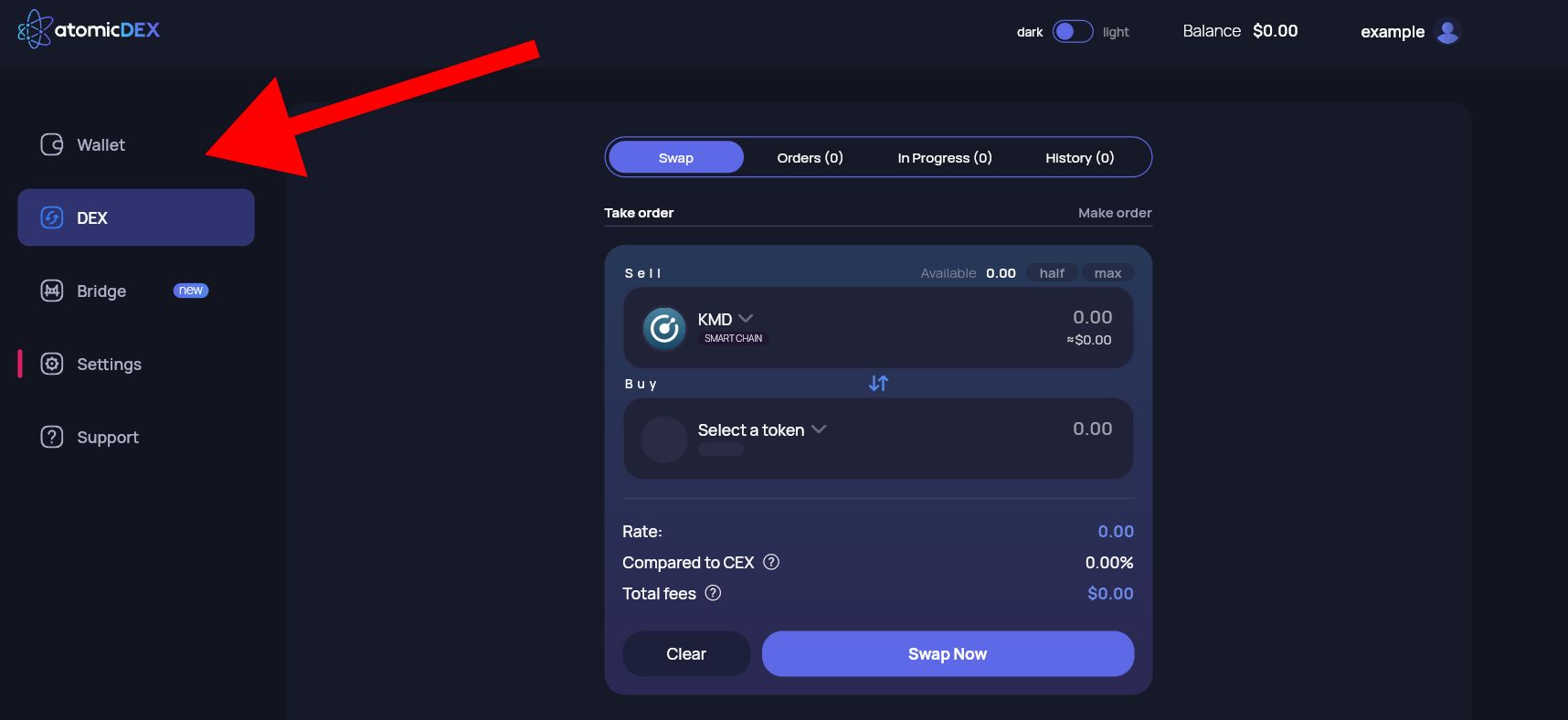
Step 7
Select "Add assets".
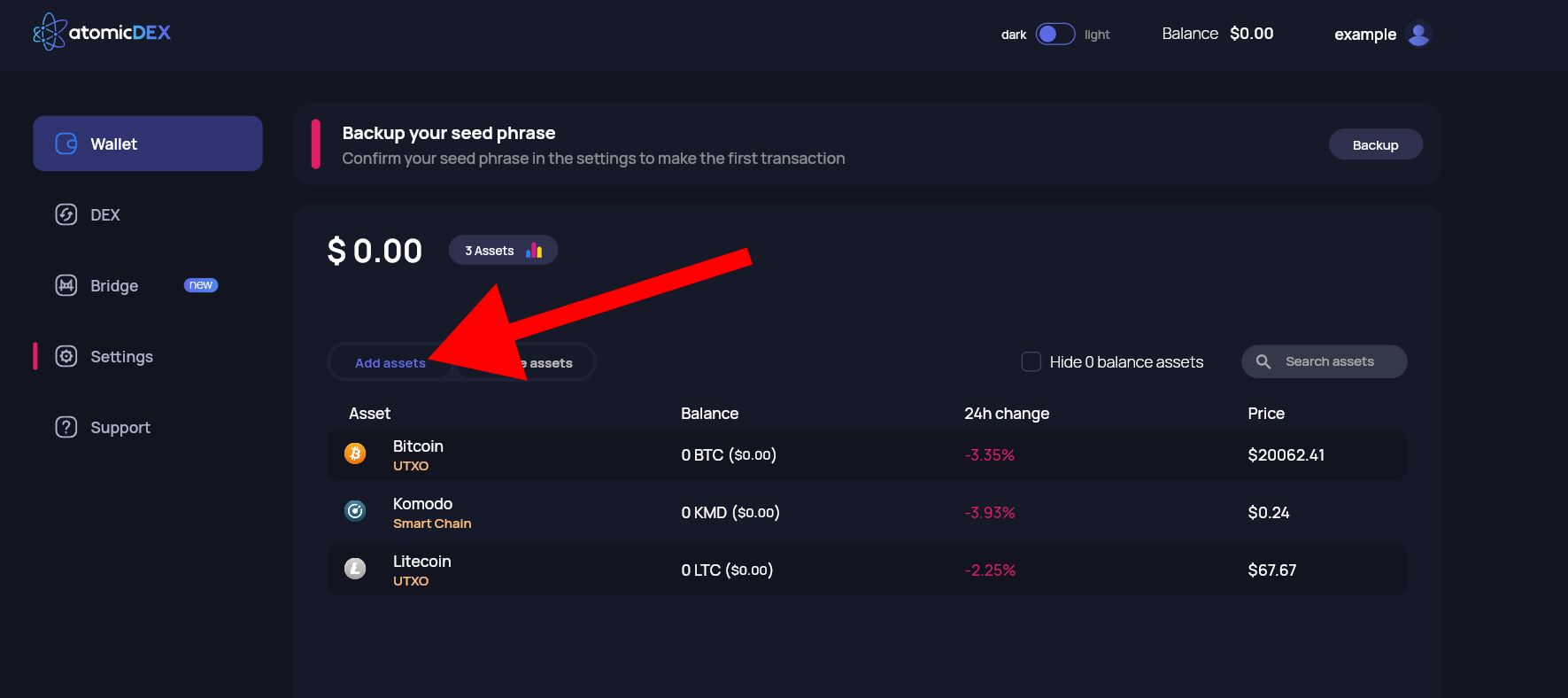
Step 8
Search for "Rick", check the checkbox for "Rick" from the list of options, and select "Add assets".
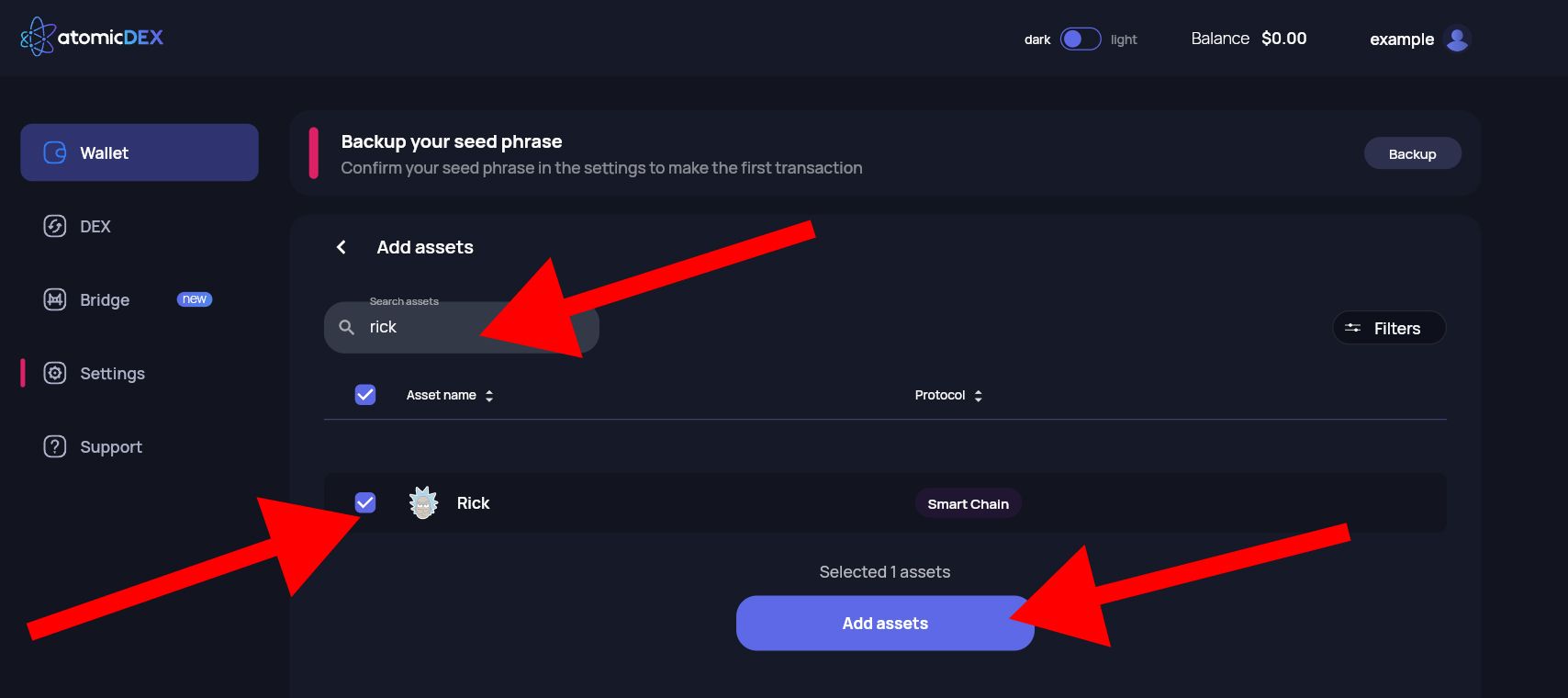
Step 9
Repeat step 8 for Morty.
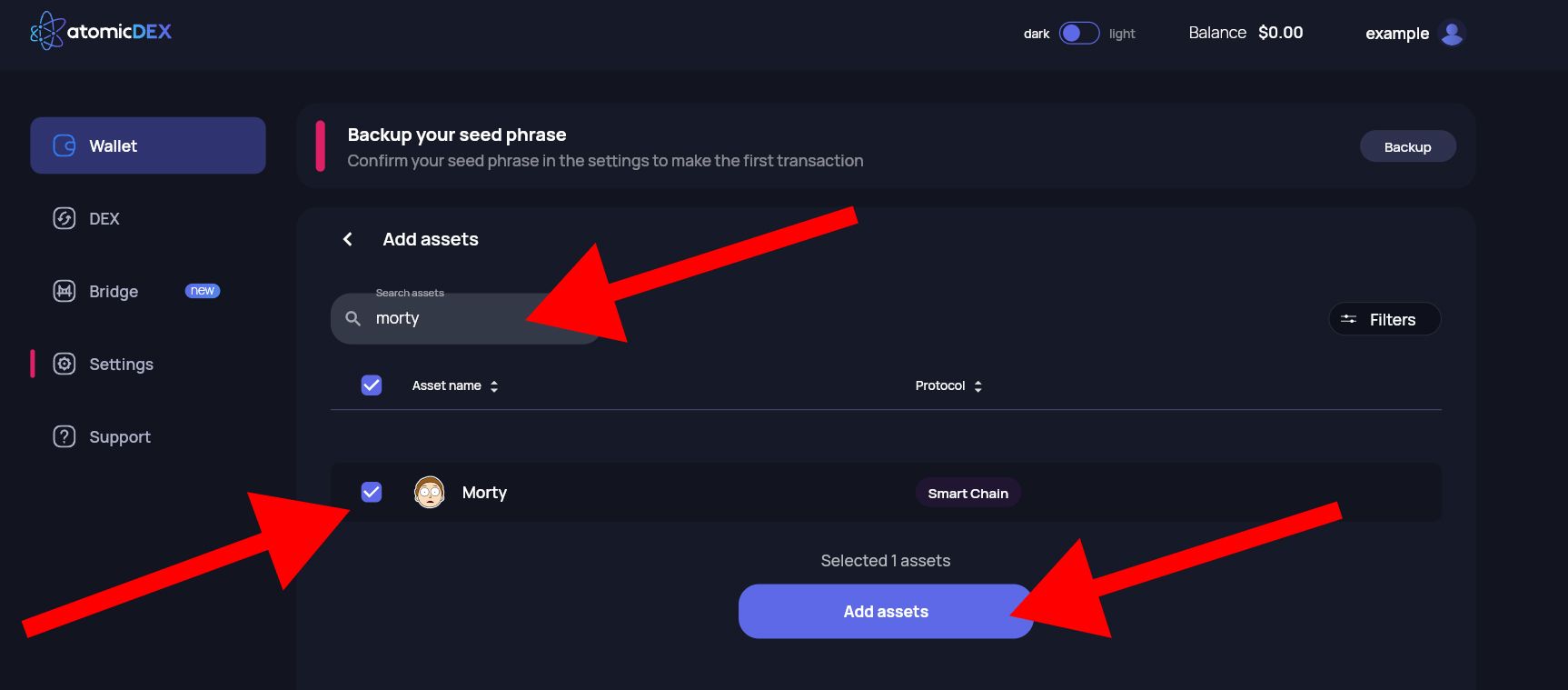
Step 10
Now that both Rick and Morty are enabled in your wallet, select "MORTY".
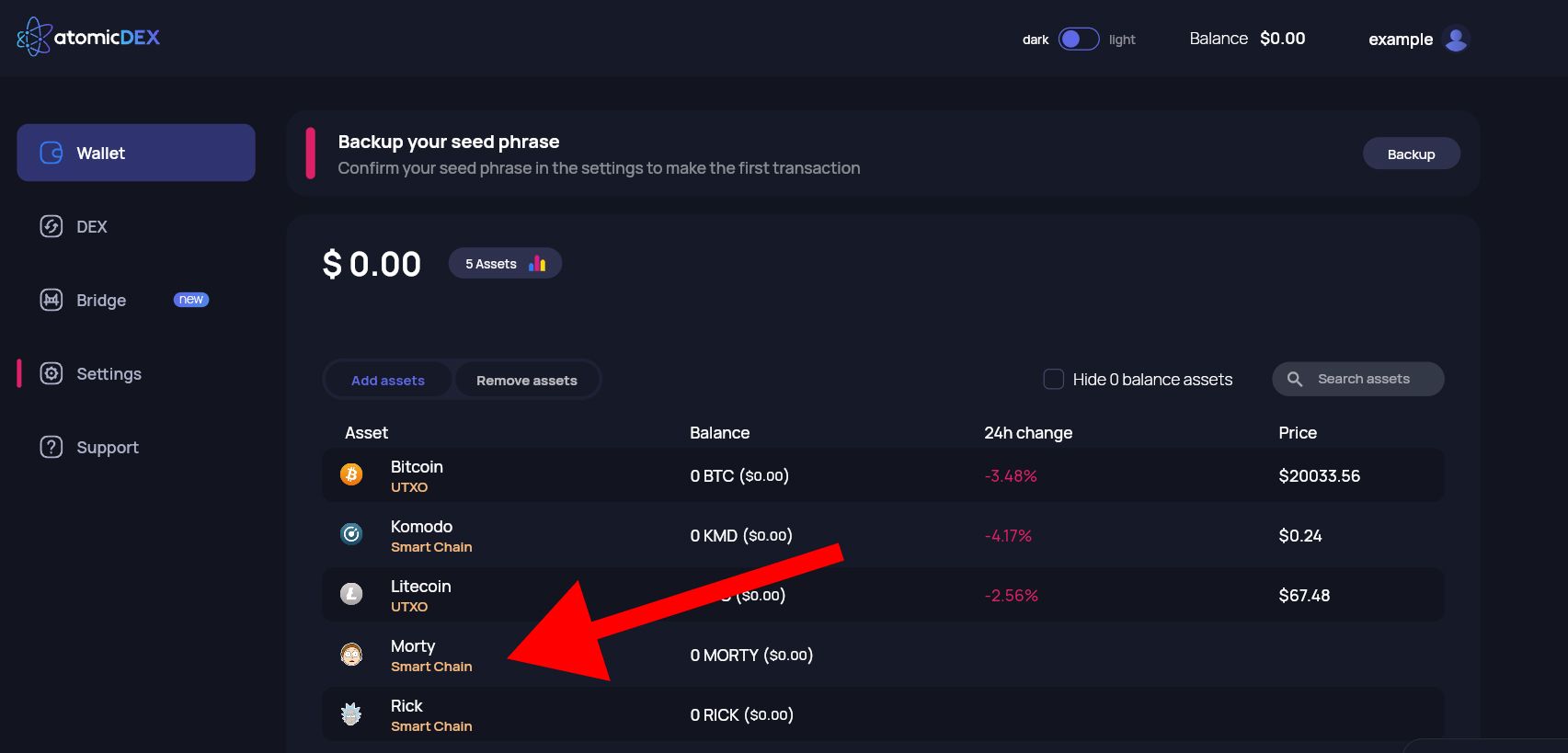
Step 11
Select "Faucet" to request funds from the Morty testcoin faucet.
Alternatively, in the above step, you can select Rick from the list of assets and request Rick from the Rick faucet in this step.
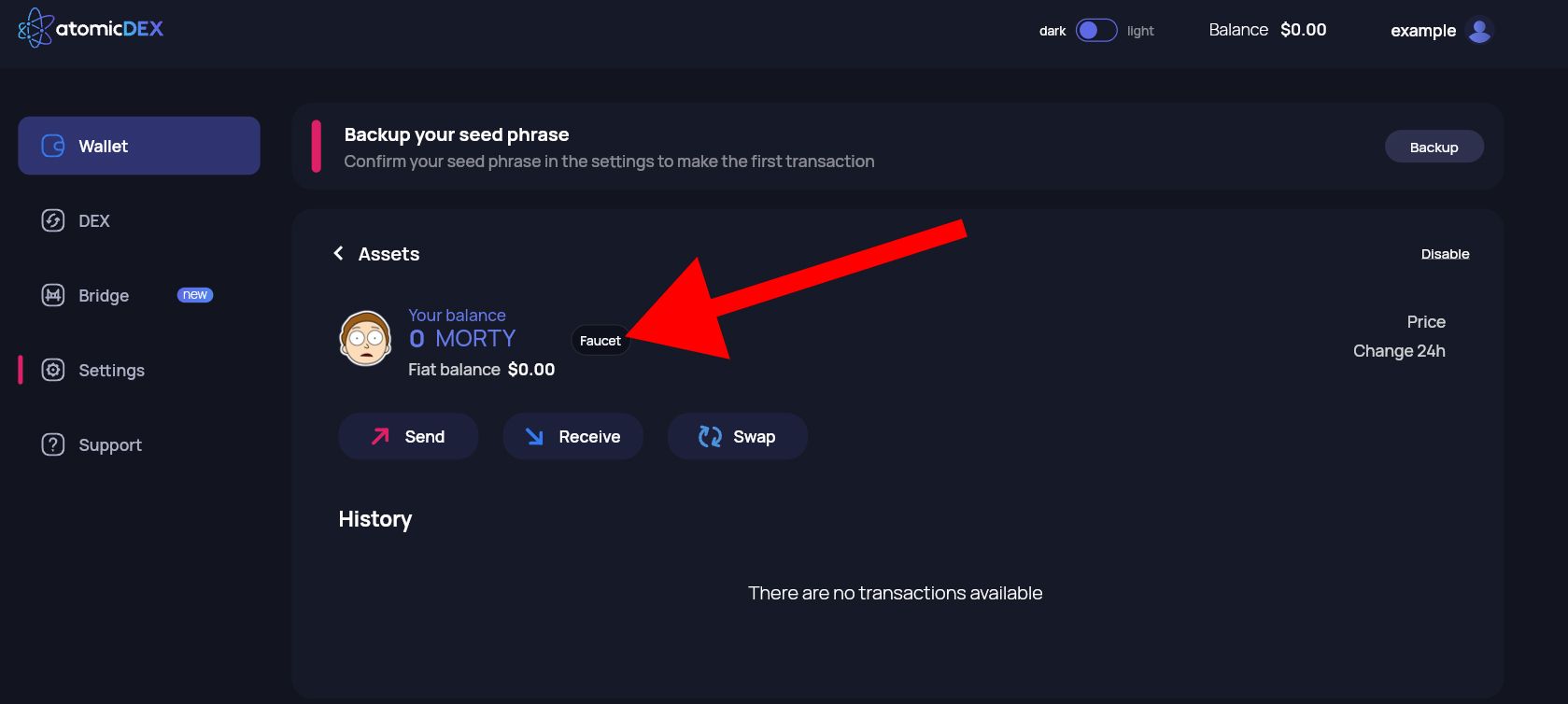
Step 12
After requesting funds, select "Close". It might take up to five minutes to receive your testcoins.
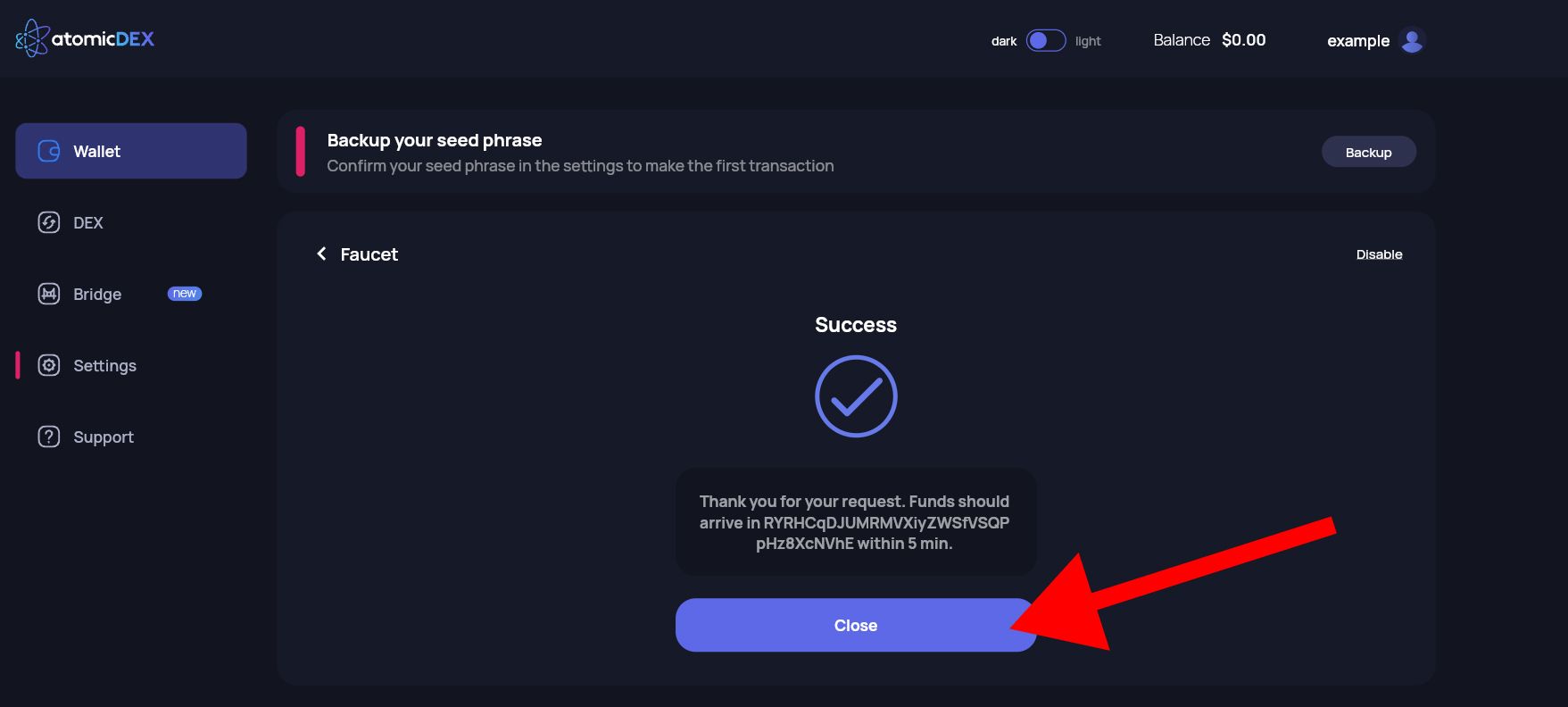
Step 13
Select "DEX".
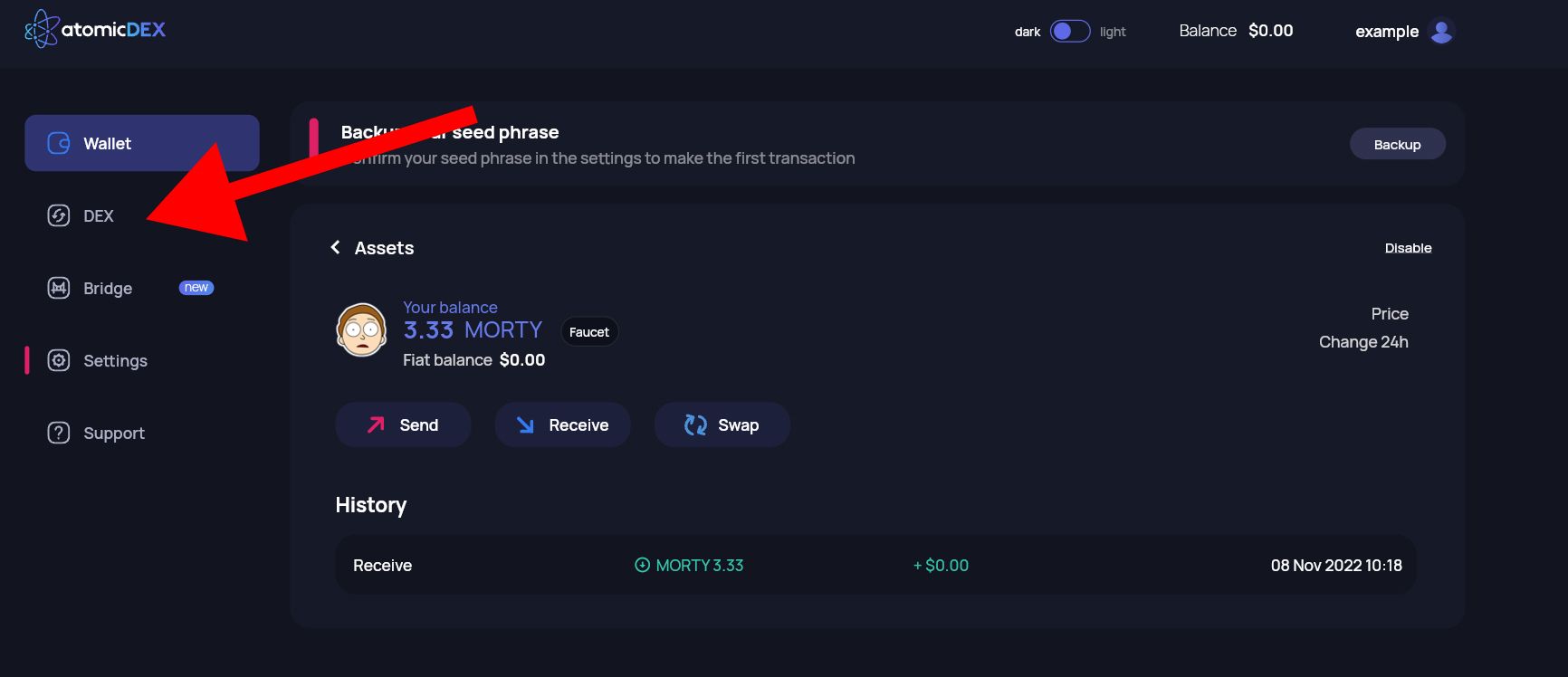
Step 14
Search for "RICK" and select it from the dropdown. Select "1" as the amount of MORTY you want to sell and "1" as the amount of RICK you want to buy. Then, select "Swap Now".
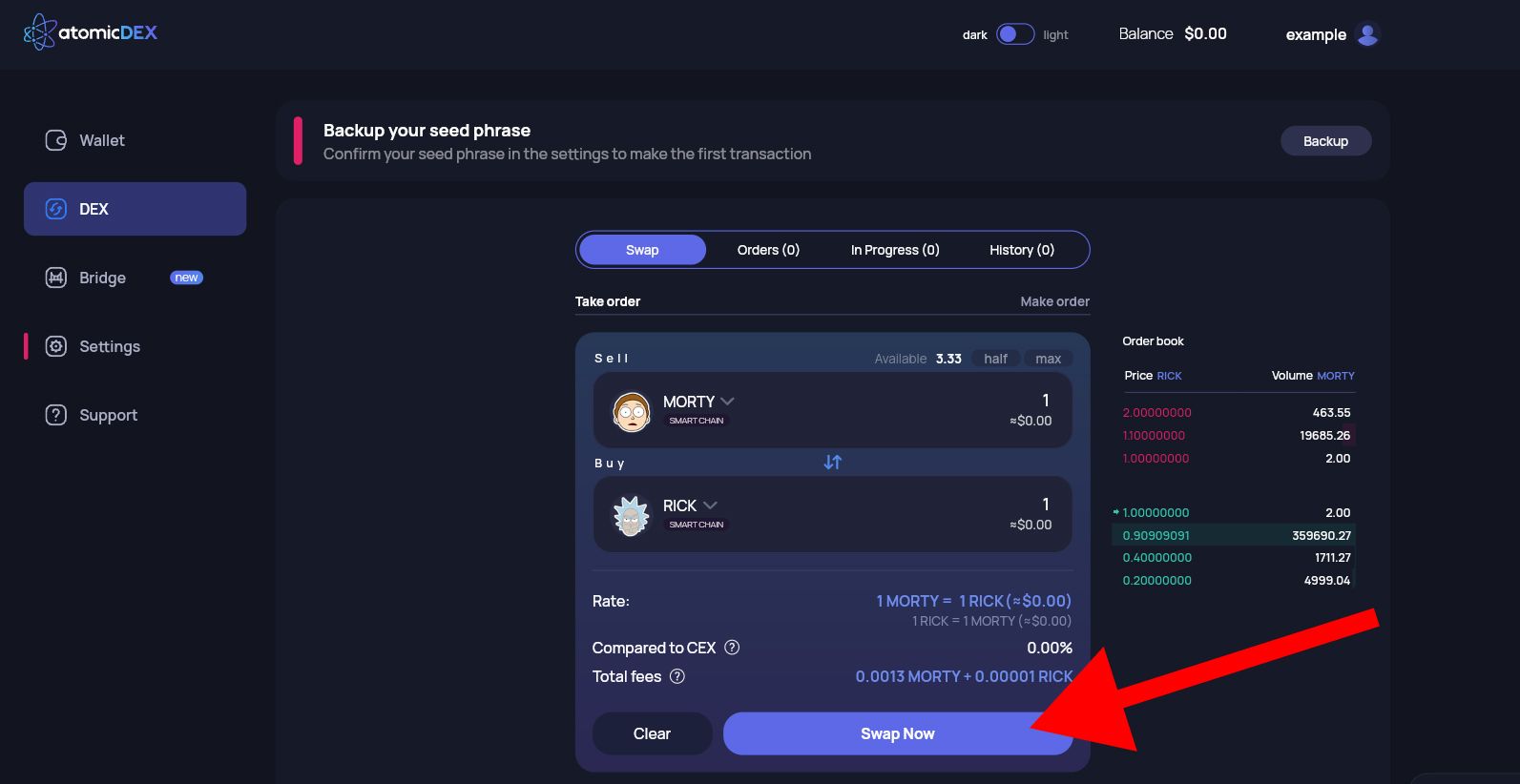
Step 15
Select "Confirm" to start the swap.
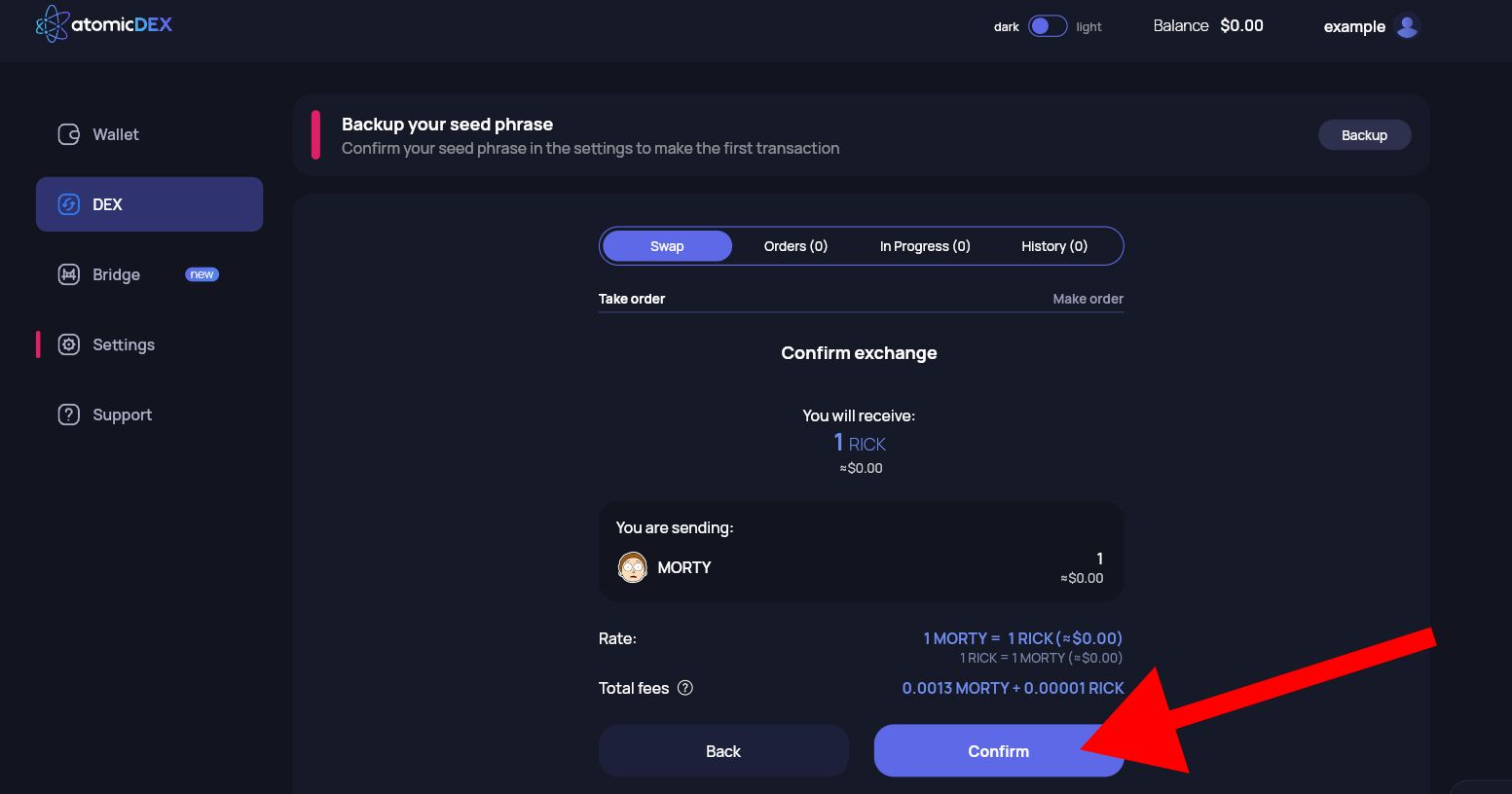
Step 16
You'll see a "swap in progress" screen that lets you know the status of each step.
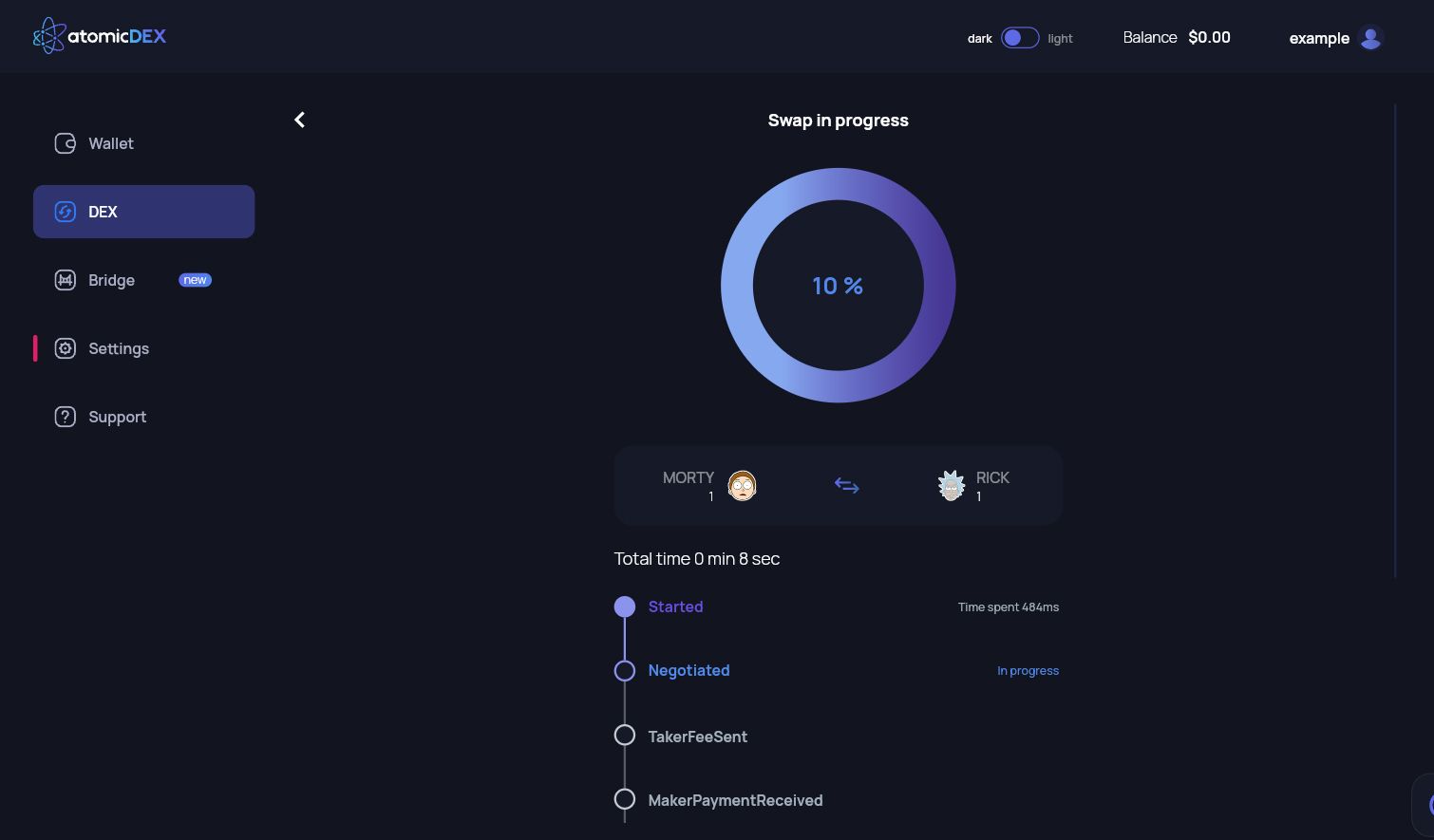
Step 17 — RICK/MORTY Swap Screenshot Needed for Tweet
Once the swap is completed, take a screenshot of the "swap completed" screen. Be sure that the "TakerFeeSent" an "MakerPaymentReceived" are visible in your screenshot. Then, select "Wallet" from the left-hand side.
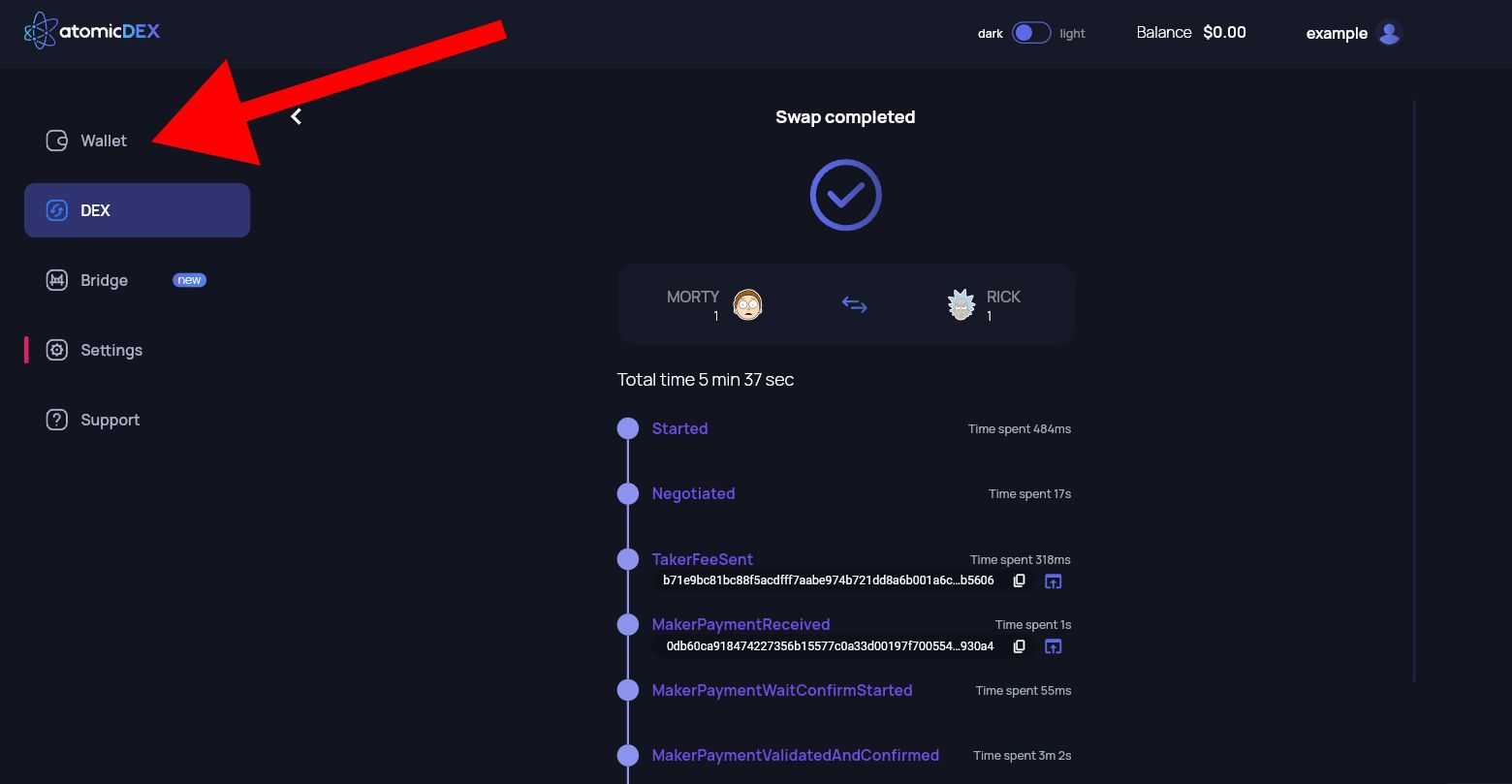
Step 18
Now return to the "Wallet" tab and select Komodo from the list of assets.
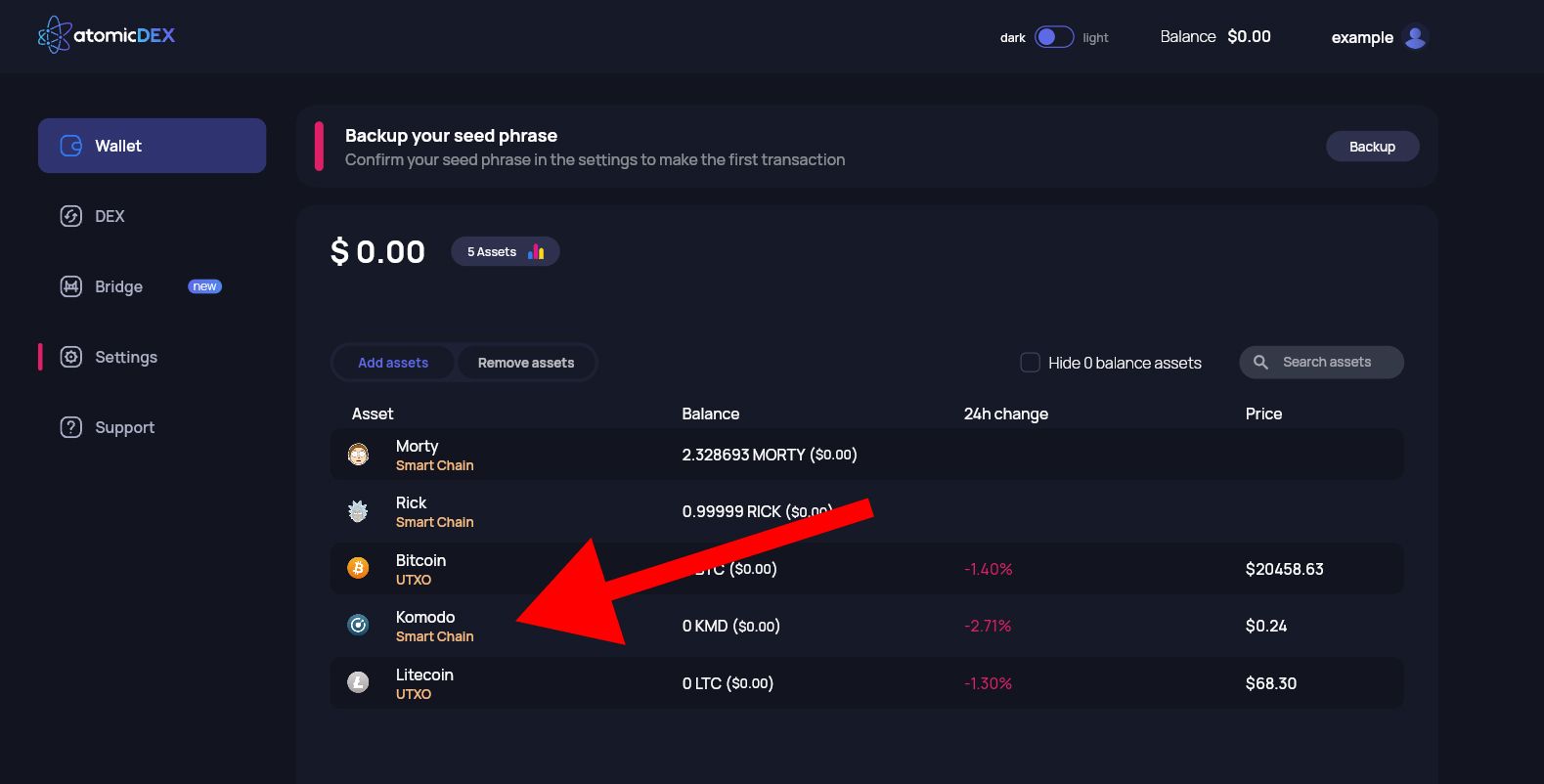
Step 19
Select "Receive" to view your Komodo (KMD) address.
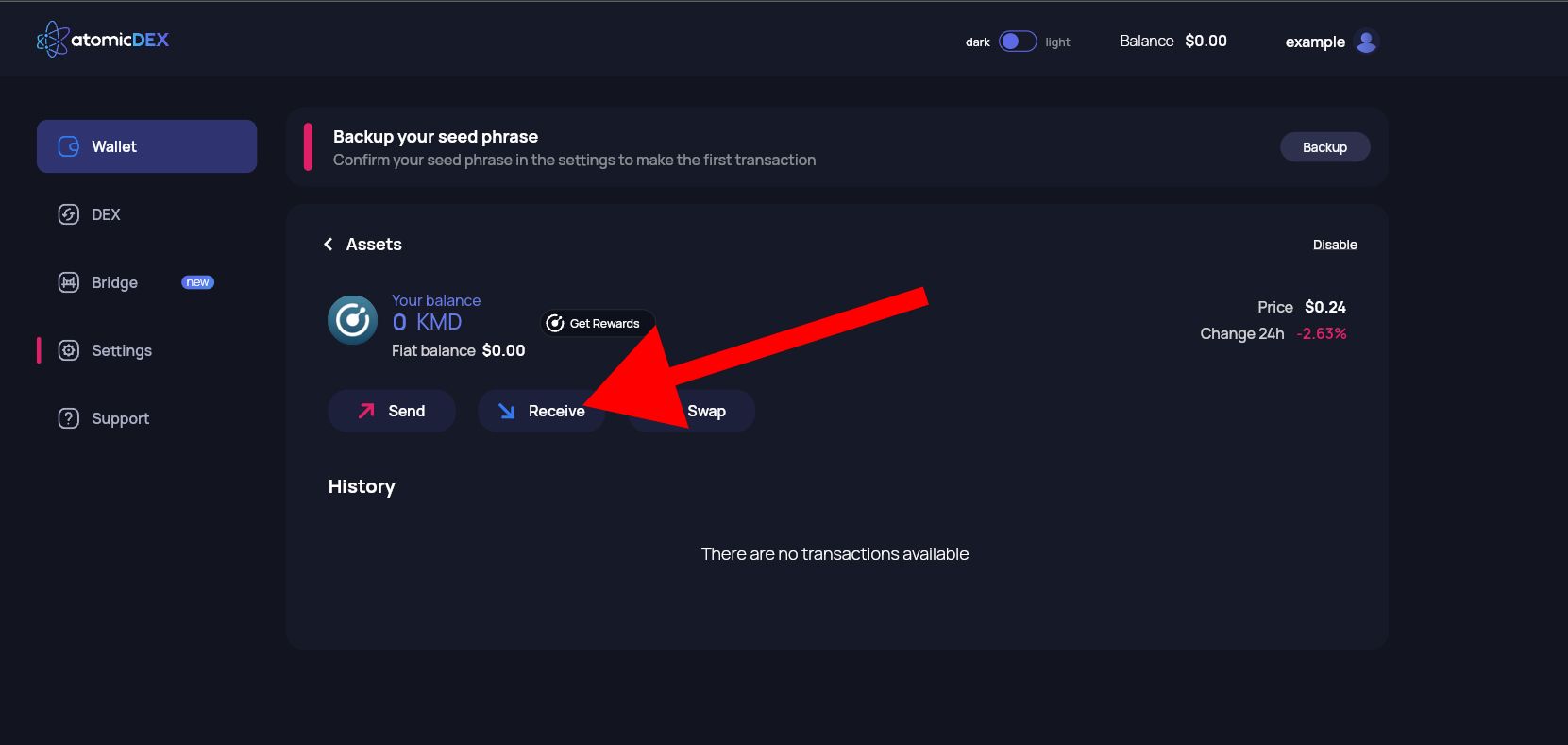
Step 20
If you haven't already done so, you'll need to backup your wallet at this point.
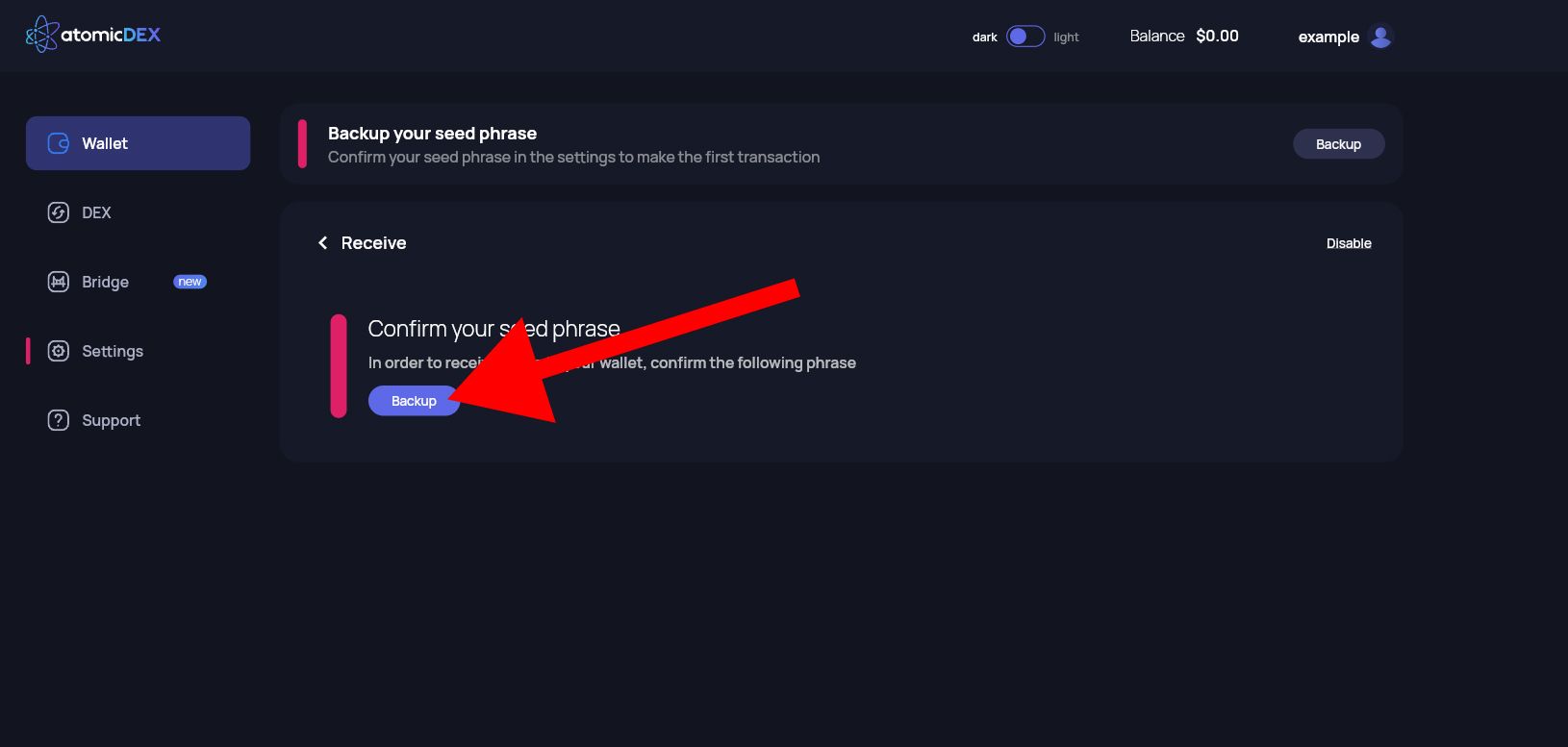
Step 21
You'll need to enter the password you created in Step 5 and select "Continue".
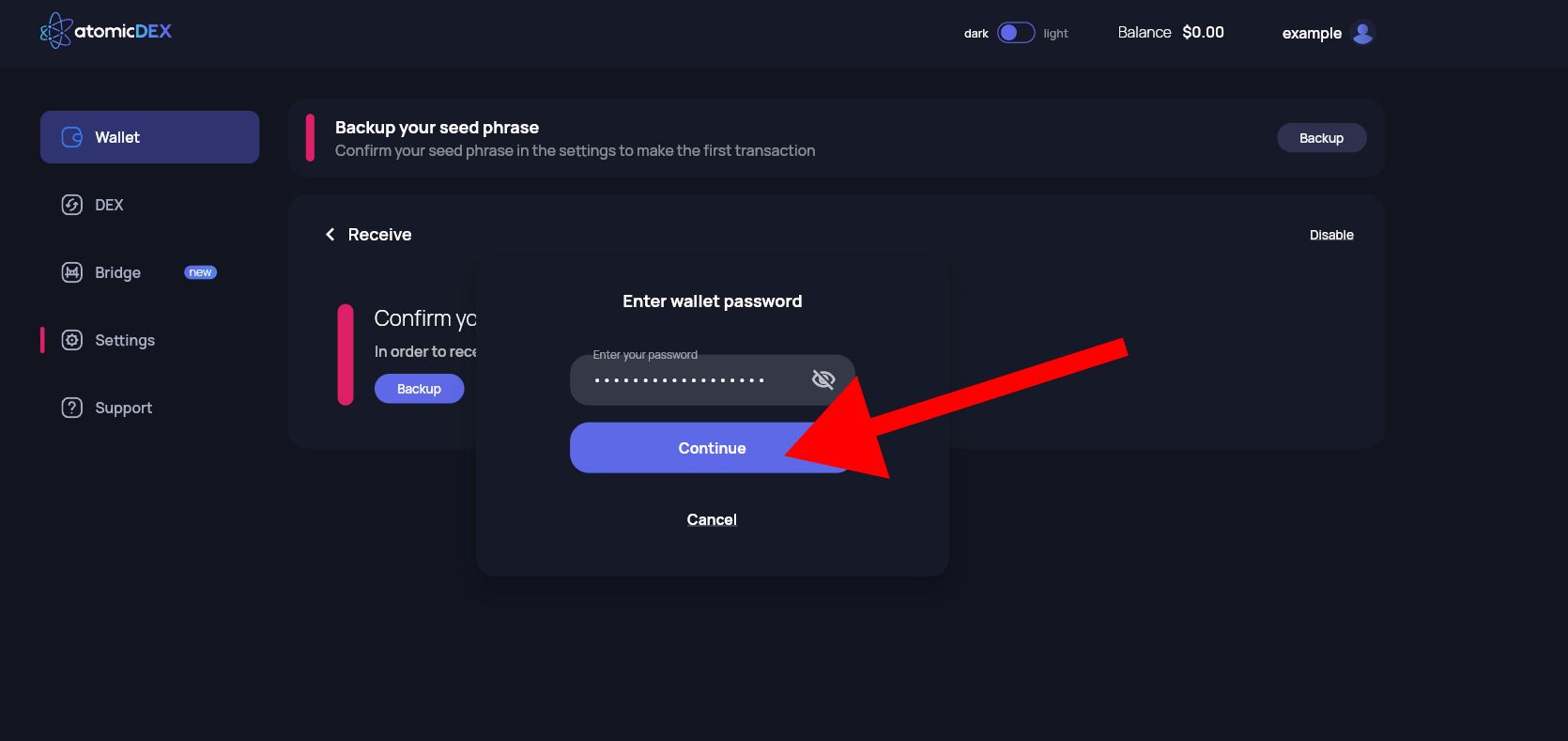
Step 22
You can either select "Show my seed phrase" or "Copy seed phrase" to get your seed phrase. It's highly recommended that you store your seed phrase offline.
Then, select "I saved my seed phrase". You'll then be asked to confirm certain words of the seed phrase to ensure that you saved it.
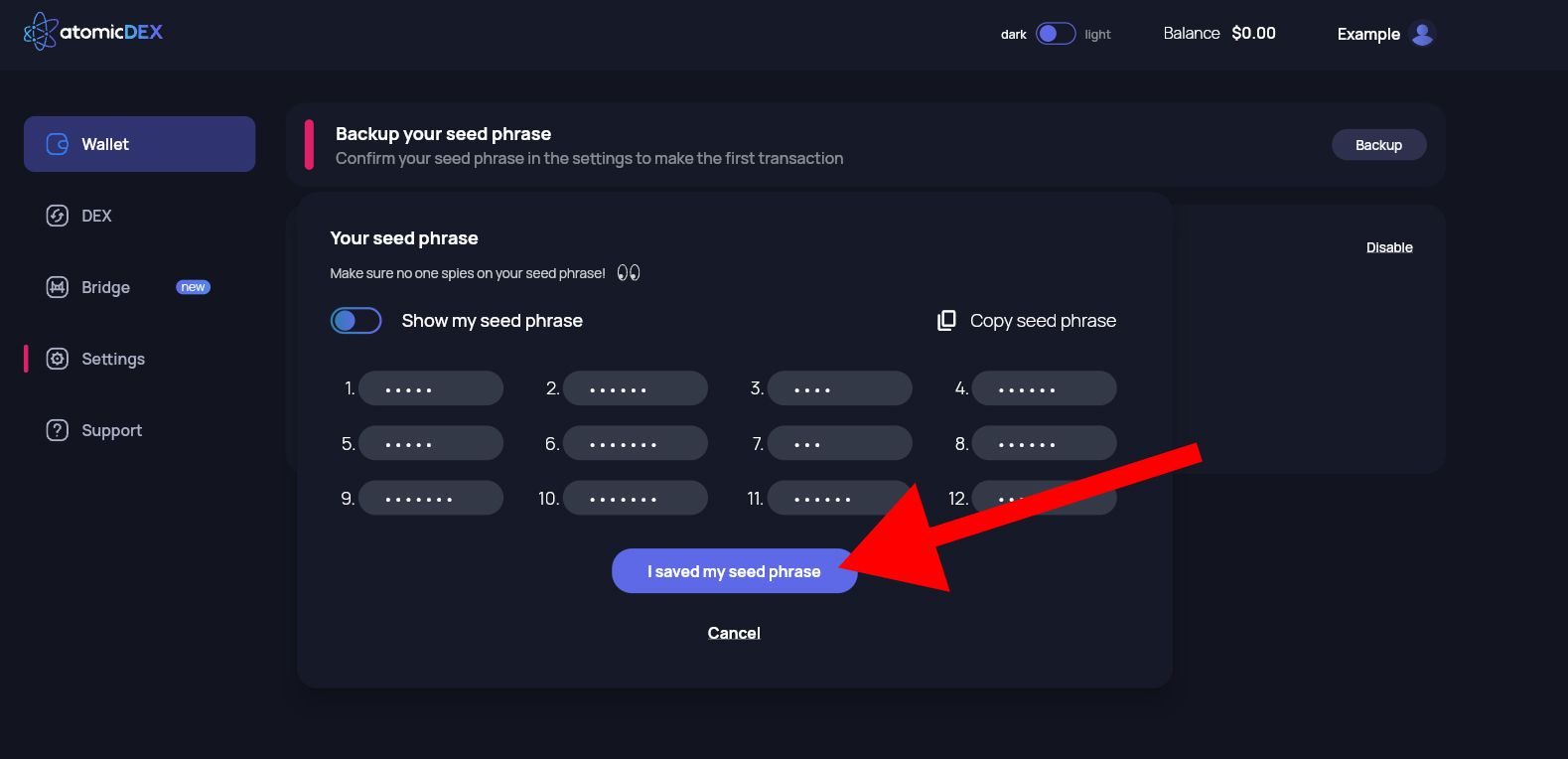
Step 23 — KMD Address (Text Format) Needed for Tweet
After completing the wallet backup process, you'll be able to view your AtomicDEX Web KMD address. Select the clipboard/copy icon to copy your address.
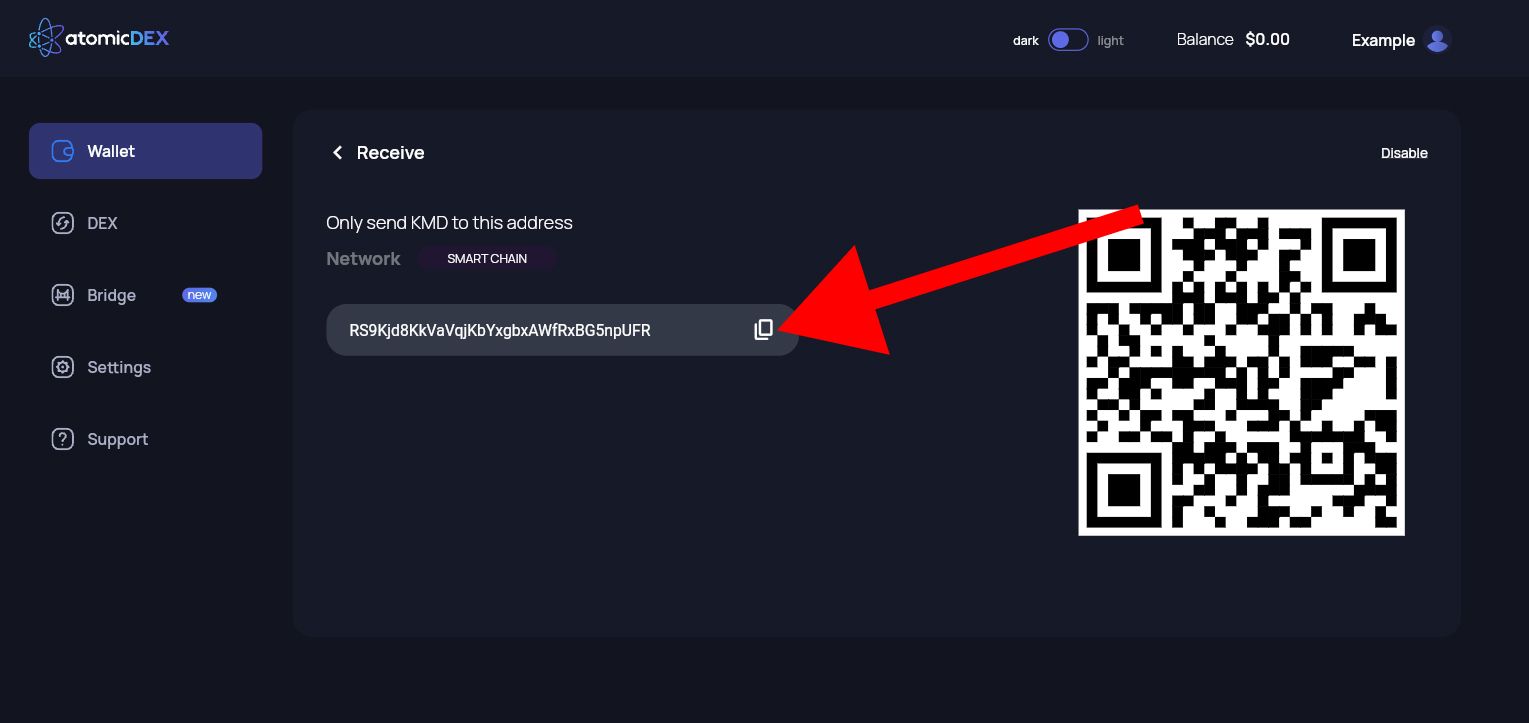
Step 24 — Example Tweet Entry
To make it easier for the Komodo team to send your prize, include the following information in your tweet. Only entries that reply to our original referral campaign announcement tweet will be eligible to win a share of the $1000 prize pool.
- AtomicDEX Web KMD Address (please submit in text format)
- RICK/MORTY Swap Screenshot
Example Tweet ⬇